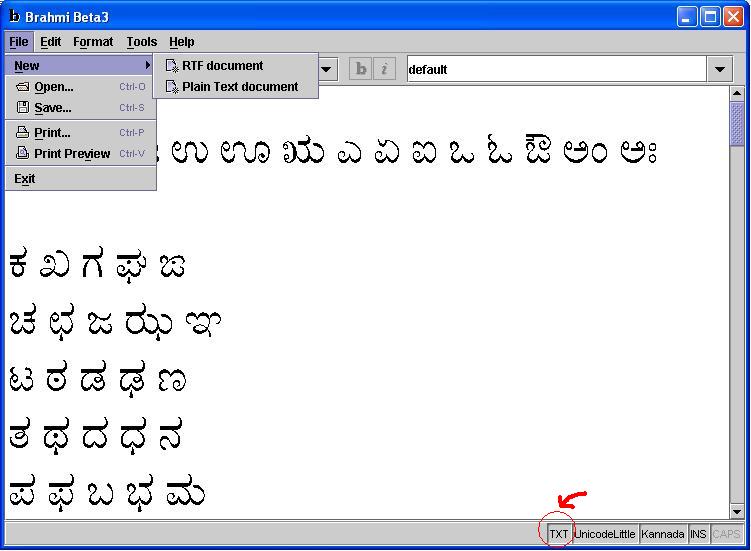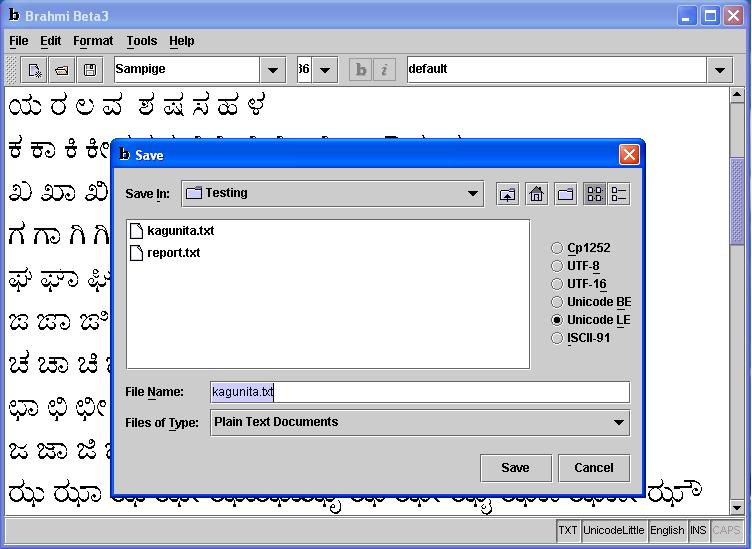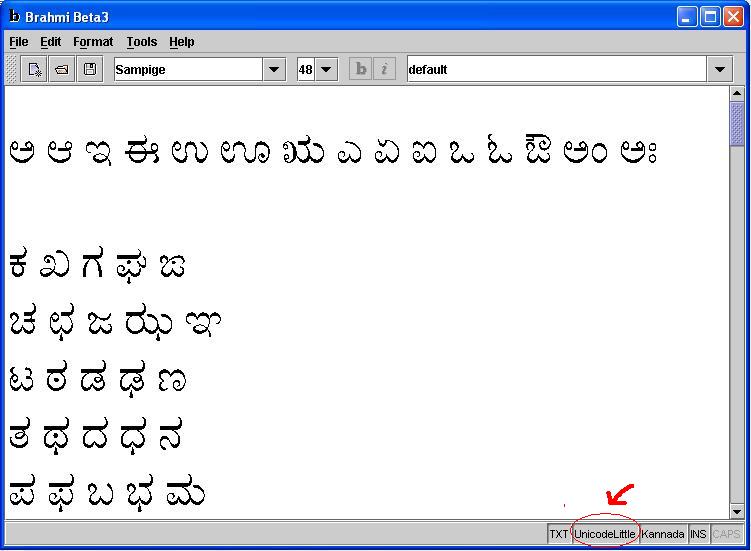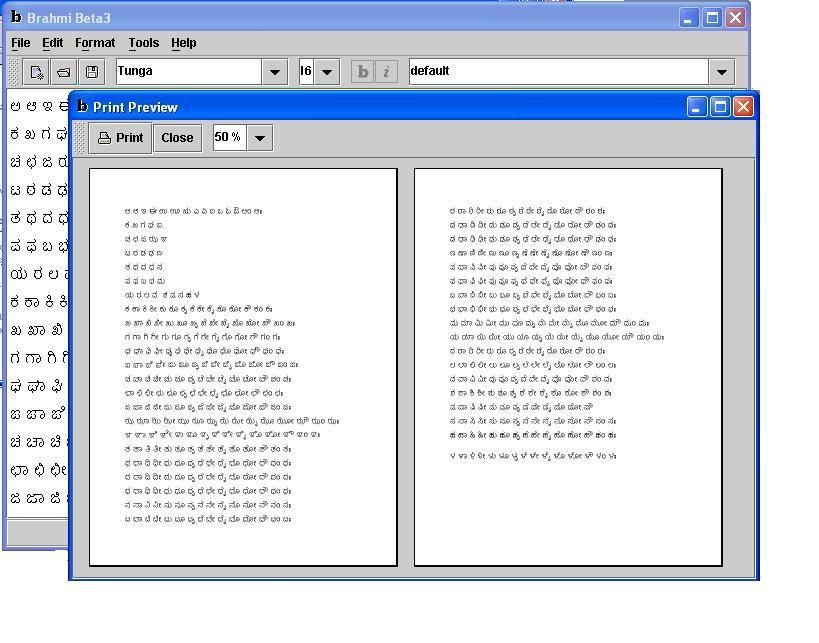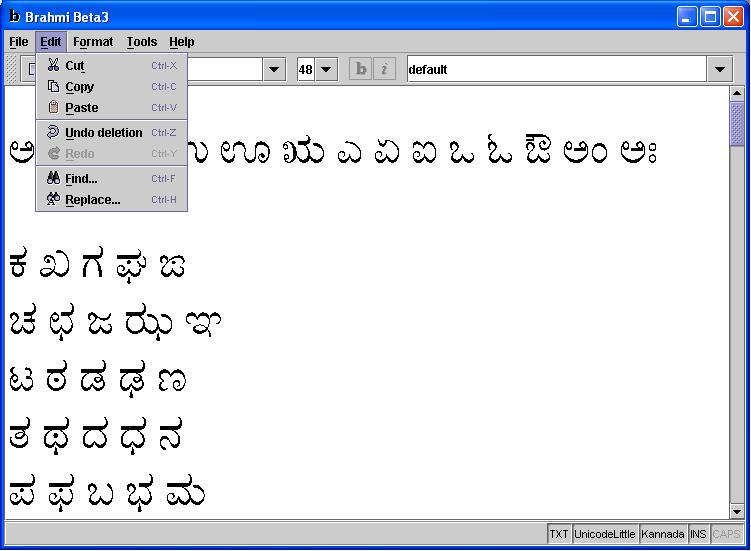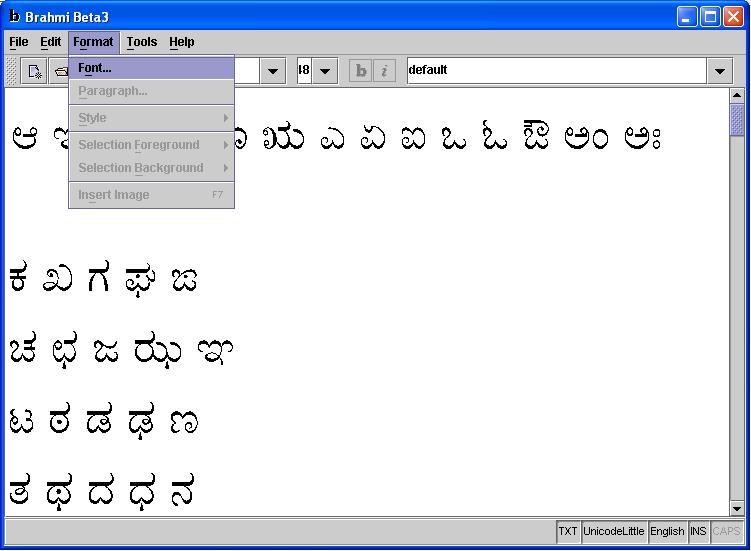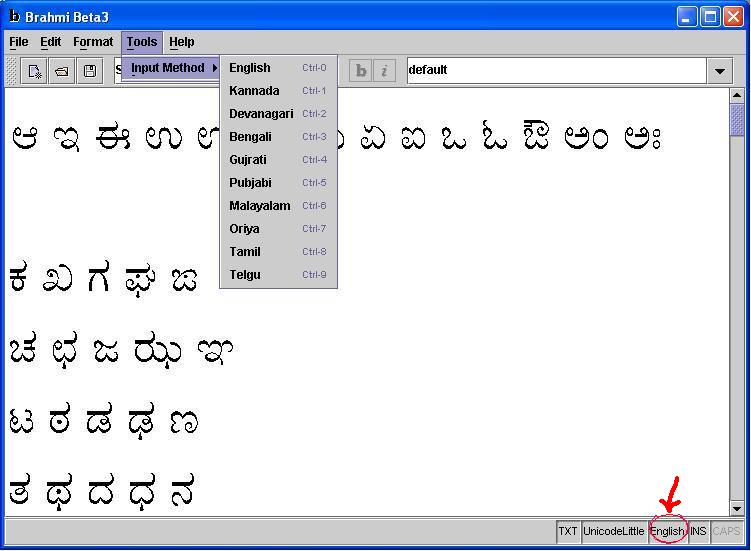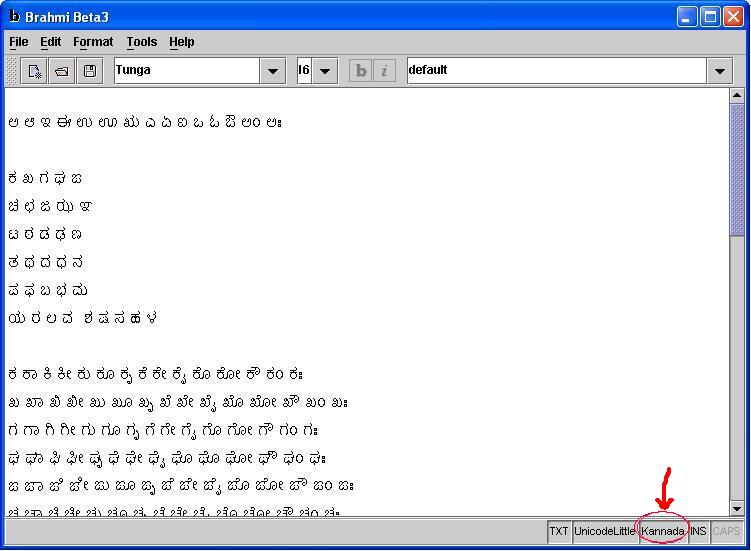Screenshots
Here are some of the screenshots demonstrating different features of Brahmi.
- Below Figure shows the File Menu of Brahmi. One can click on New to open a new RTF or a Text document. The type of the document opened is displayed at the bottom-right side of the Brahmi editor window.
- Below Figure shows the Save dialog having different encodings options, that comes up when the user saves a text document.
- Encoding of the document is also displayed at the bottom-right side of the Brahmi editor window as highlighted in the figure.
- Below figure shows the Print Preview of a document typed in Brahmi.
- Below figure shows the Edit Menu of Brahmi.
- Below figure shows the Format Menu of Brahmi.
- Below figure shows the Tools Menu of Brahmi.
- Once the IM is switched to something, the text below also changes accordingly.